推荐内容
热门内容
win7系统资源管理器崩溃怎么办,win7系统资源管理器崩溃解决方法
2019-09-23 来源:本站整理 作者:U盘量产网 浏览量:599次
最近有位win7系统用户在使用电脑的时候,经常遇到资源管理器崩溃的情况,用户不知道怎么解决这个问题,为此非常苦恼,其实出现这种情况应该是误操作或者某些软件或病毒修改了设置导致的,那么win7系统资源管理器崩溃怎么办呢?今天为大家分享win7系统资源管理器崩溃的解决方法。
资源管理器崩溃解决方法:
1、首先windows键+R,进入运行界面,然后输入regedit即可。如图所示:
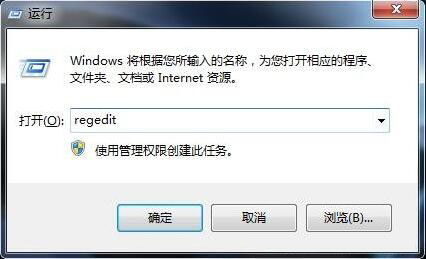
2、即为弹出的注册表编辑器。如图所示:
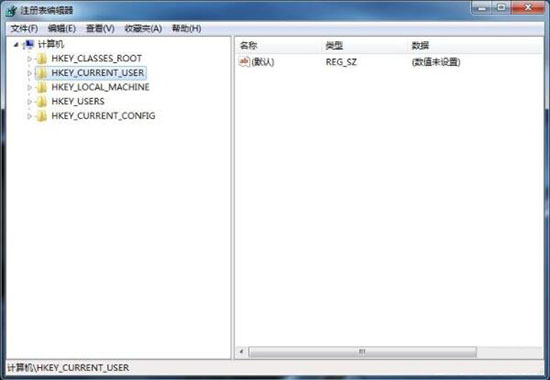
3、在注册表编辑器中按照途径HKEY_LOCAL_MACHINESOFTWAREMicrosoftWindows NTCurrentVersionWinlogon查找。如图所示:
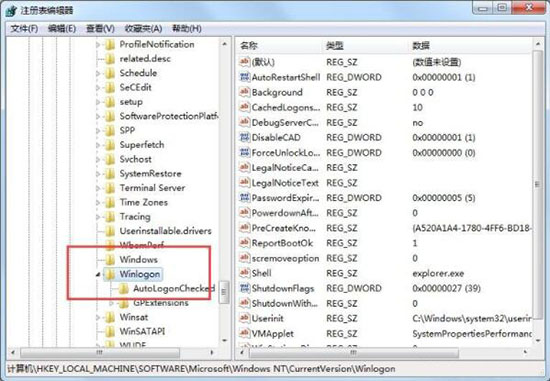
4、然后在右侧空白的 地方新建dword32位,如图所示:
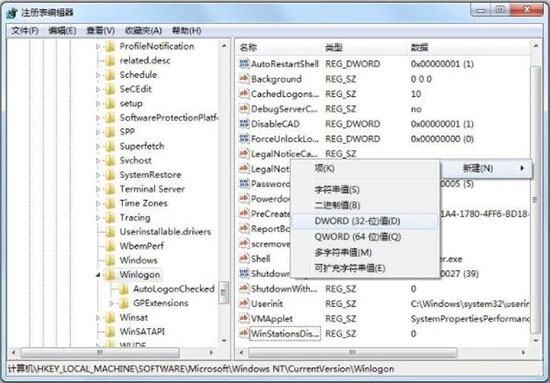
5、将新建的命名为命名为AutoRestartShell,如图所示:
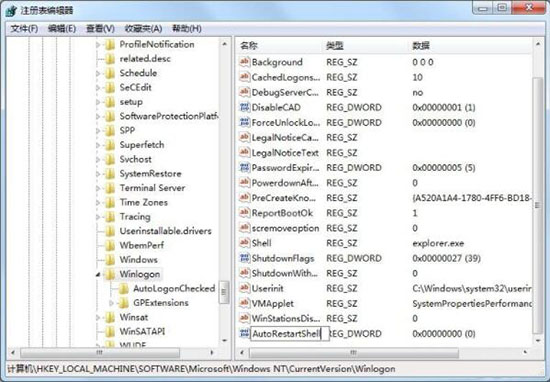
6、然后将新建的点击右键选择新建,如图所示:
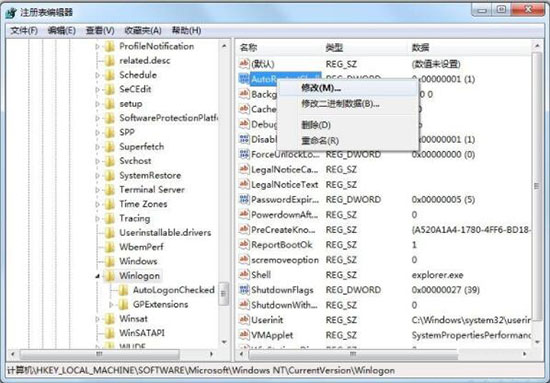
7、将其中的数字由0修改为1,这样就可以阻止重启了。
win7系统资源管理器崩溃怎么办,win7系统资源管理器崩溃解决方法手机版:https://m.upantool.com/sense/win7/2019/15076.html
相关软件
相关文章
