推荐内容
TrustedInstaller.exe占用大量内存怎么办解决
2018-12-31 来源:本站整理 作者:U盘量产网 浏览量:6748次
由于最近用系统的自动更新补丁后,发现内存一直高占用,用任务管理器里看到进程项目里,内存占用按高低排行发现TrustedInstaller.exe这个进程占用了一半的内存,这个TrustedInstaller.exe是什么呢?占用这么大内存怎么解决呢?TrustedInstaller.exe是Windows模块安装服务,在系统更新后或者更新补丁后都会使用本程序,所以要解决这个问题就得从系统更新入手,解决方法如下:
1、用快捷键ctrl+shift+esc键打开任务管理器,如下图,找到TrustedInstaller.exe
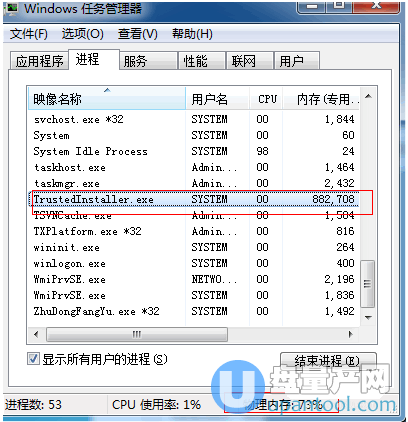
然后鼠标右键点击结束进程,就会把内存释放出来了,当然下次系统更新的时候还是会占用,所以我们需要关闭自动更新。
2、点击左下角的开始按钮,点击控制面板,如下图位置。
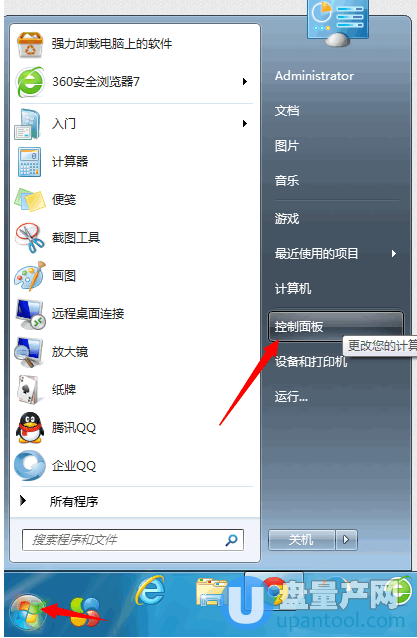
3、然后再控制面板里找到系统和安全,点击它后找到windows update选项,双击它,如下图
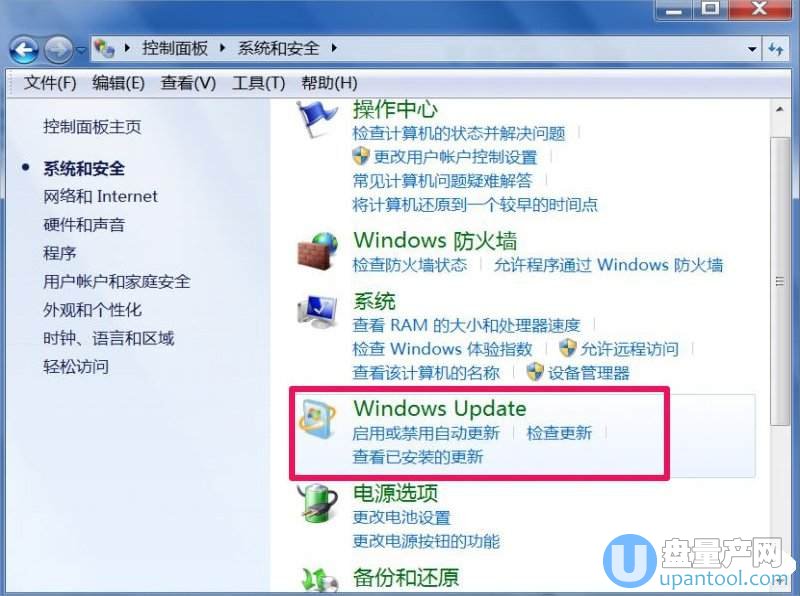
4、然后点击更改设置
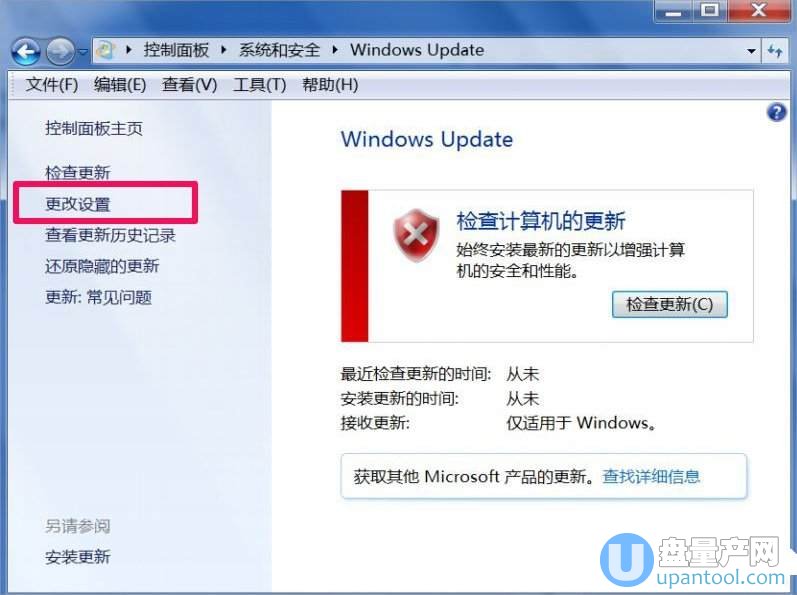
5、然后把自动更新更新位置从新选择
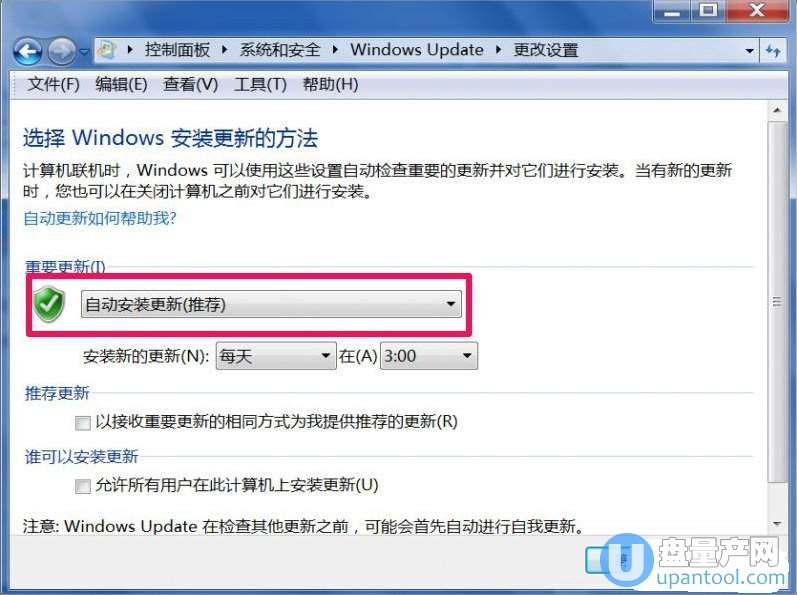
6、如下图选择为从不检查更新,然后点确定。
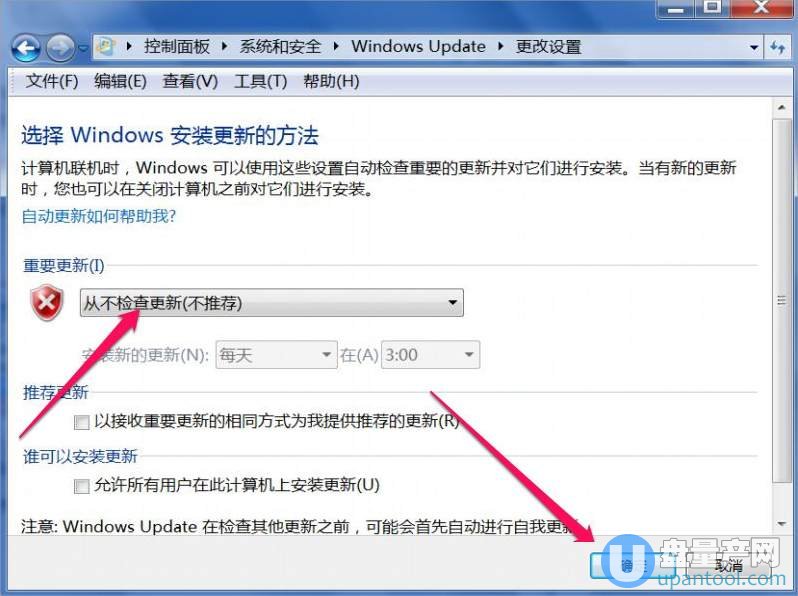
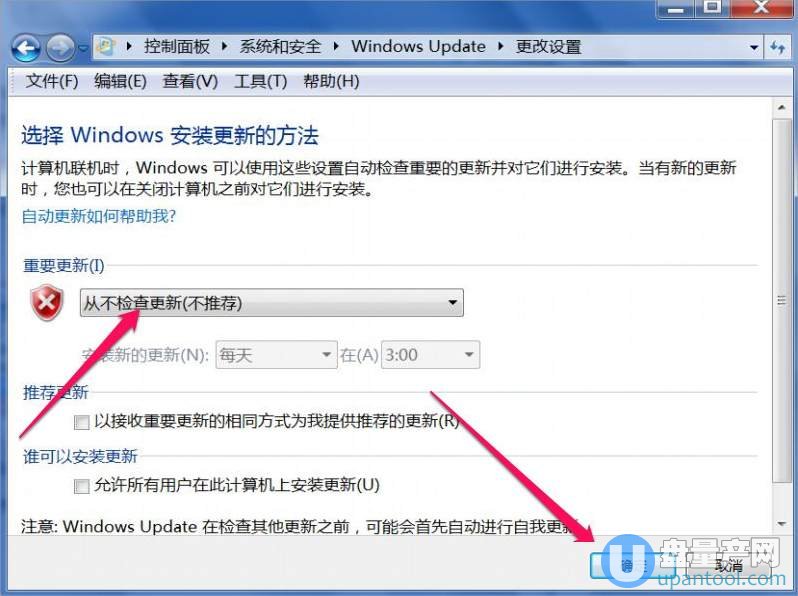
总结:这样设置后系统就不会更新补丁了,也就不会启动这个TrustedInstaller.exe,就不会占用内存了,当然如果你想要系统更新启用,那么我们就只能买一根内存条来扩大原来的内存,从而解决内存占用太多的问题,毕竟现在的内存条也很便宜,如果你的电脑还有剩余的内存扩展口,那么建议买一根大一点的内存。
TrustedInstaller.exe占用大量内存怎么办解决手机版:https://m.upantool.com/sense/2018/13697.html
相关软件
相关文章
