推荐内容
技嘉主板怎么进入bios操作教程
2018-02-03 来源:本站整理 作者:U盘量产网 浏览量:12349次
如果你的台式电脑是自己组装的话,肯定会选择技嘉主板,一直是质量比较稳定的品牌,而如果你是别人给配的电脑,那么你开机的时候会有一个启动界面显示是技嘉的主板,会有gigabyte字样,而如果我们要装系统,或者设置一下U盘的启动顺序的话,就需要进bios改一改设置,而很多人不知道技嘉主板怎么进入bios,这里就给大家讲解一下。
首选我们要关闭电脑,然后按主机上的开机按钮,或者直接按重启。

在电脑启动看到显示器点亮的时候,可以看到会有一个提示,如下图,一般这里都会提示bios快捷键是什么,比如这里提示的是DEL键进bios SETUP。
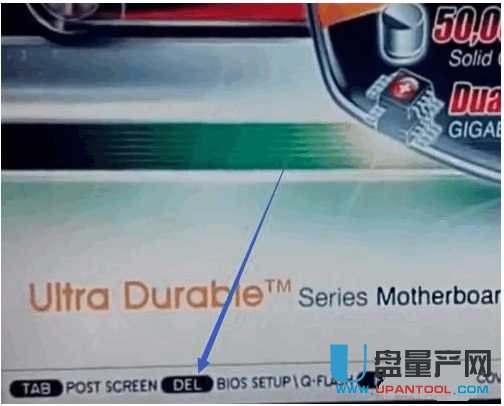
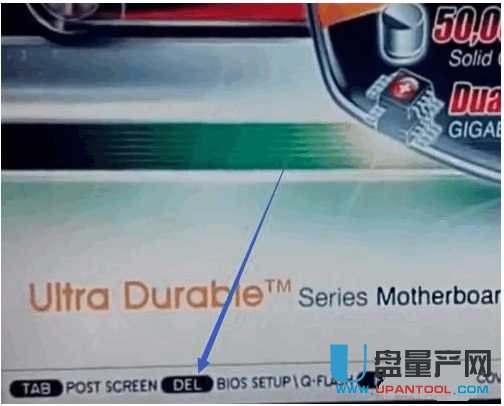
所以我们要在开机后显示器点亮的同时点按键盘上的delete键,在键盘上的位置如下图。


然后就会直接进bios主界面了,一般都是一个蓝色背景的界面,如下图。
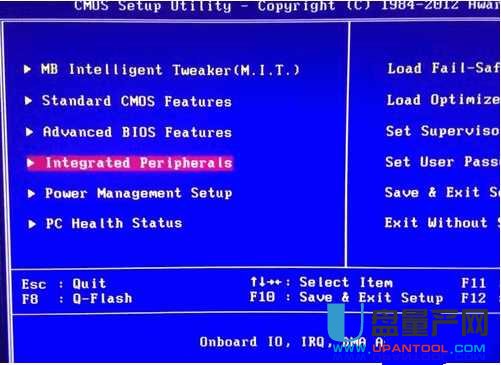
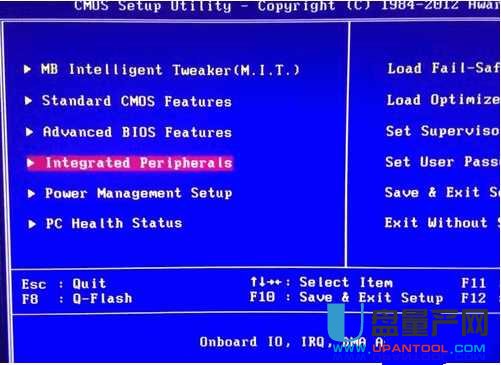
如果你要修改U盘为第一启动的话,直接找到hard disk boot priority
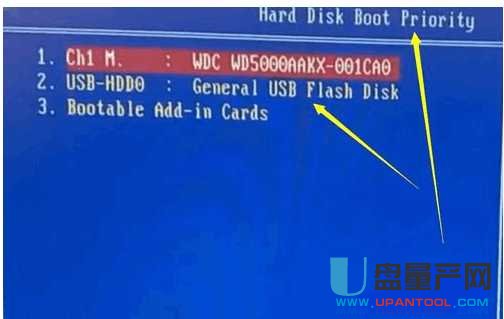
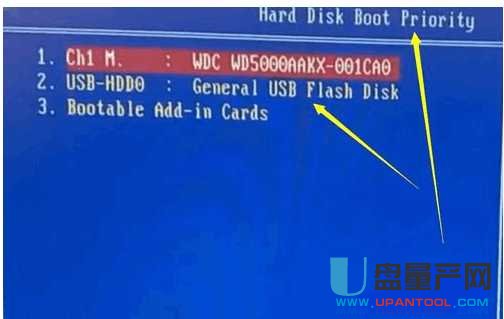
然后把1位置选择为usb-hdd,一般用键盘的UP,DN键选择。
所以技嘉主板要进bios就是按del键就行了,非常的简单,而且很容易记住。
技嘉主板怎么进入bios操作教程手机版:https://m.upantool.com/sense/2018/12027.html
相关软件
相关文章
