推荐内容
Win10系统如何隐藏桌面图标,Win10系统隐藏桌面图标方法
2019-11-18 来源:本站整理 作者:U盘量产网 浏览量:924次
在系统桌面中,有很多用户经常防止各种各样的文件,同时安装完成之后程序图标也会放在桌面上,最近有位win10系统用户使用电脑的时候,想要隐藏桌面图标,但是却不知道怎么操作,那么win10系统怎么隐藏桌面图标呢?今天为大家分享win10系统隐藏桌面图标的操作方法。
隐藏桌面图标操作方法:
1、对着要隐藏的对象单击鼠标右键,菜单中选择“属性”。如图所示:
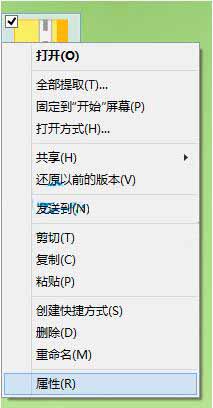
2、在属性对话框,点击切换到“常规”选项窗口,在属性选项,点击勾选“隐藏”后确定退出设置界面。如图所示:
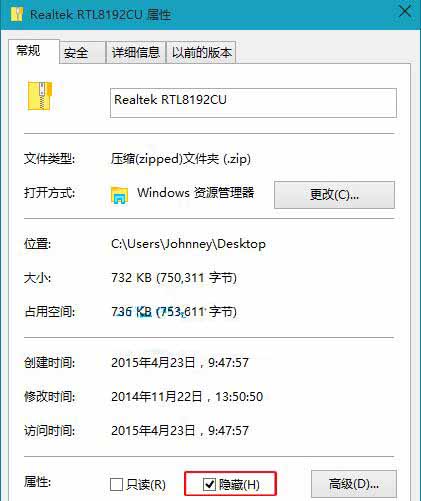
Win10系统如何隐藏桌面图标,Win10系统隐藏桌面图标方法手机版:https://m.upantool.com/sense/win10/2019/15263.html
相关软件
相关文章
