推荐内容
Win10系统如何关闭后台程序,win10系统关闭后台程序操作方法
2019-11-06 来源:本站整理 作者:U盘量产网 浏览量:468次
最近有位win10系统用户使用电脑的时候,想要关闭后台程序,但是却不知道怎么操作,为此非常苦恼,那么win10系统怎么关闭后台程序呢?今天为大家分享win10系统关闭后台程序的操作步骤。
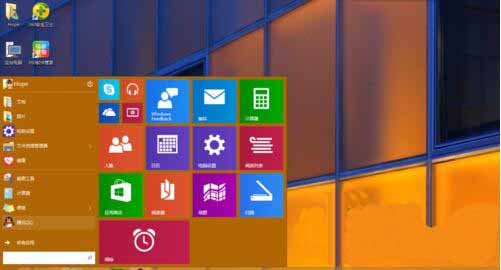
关闭后台程序操作方法:
1、点击开始菜单栏旁边的一个矩形按钮,微软称其为Task View,
2、点击后进入后台视图,如图所示:
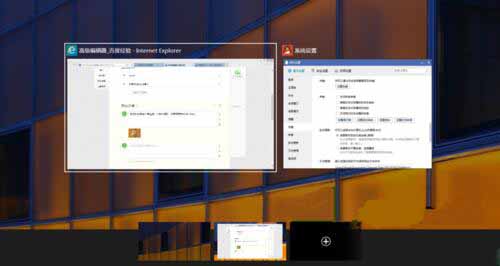
3、鼠标悬停在想要关闭的程序上面,然后点击出现的叉号即可;如图所示:
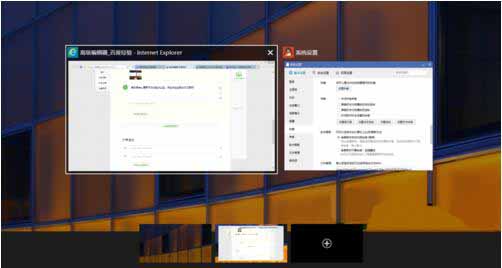
Win10系统如何关闭后台程序,win10系统关闭后台程序操作方法手机版:https://m.upantool.com/sense/win10/2019/15222.html
相关软件
相关文章
