推荐内容
win10开机一键还原教程
2019-07-14 来源:本站整理 作者:U盘量产网 浏览量:1305次
win10系统是微软发布的最后一个独立Windows版本,不仅回归了开始菜单,还加入了动态磁贴功能,优化了系统安全,增强了兼容性。下面,我就给大家介绍一下win10开机状态一下一键还原系统的教程
在使用电脑的时候我们经常会遇到卡顿,中病毒的情况,虽然说现在重装系统比较简单,但是如果备份了系统的话还是不要浪费了,今天,我就教大家win10系统还原的方法,希望能帮助到各位
win10开机一键还原教程
1、打开控制面板(开始菜单没有可以通过小娜搜索)
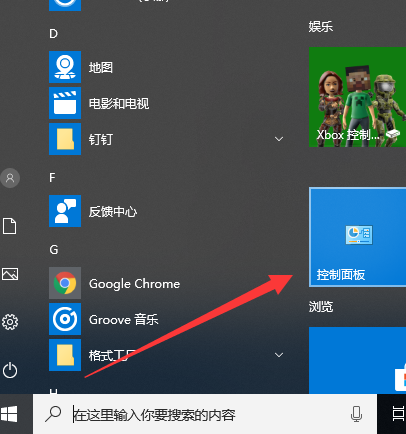
系统还原图-1
2、然后将左上角的查看方式改为小图标,找到恢复并点击
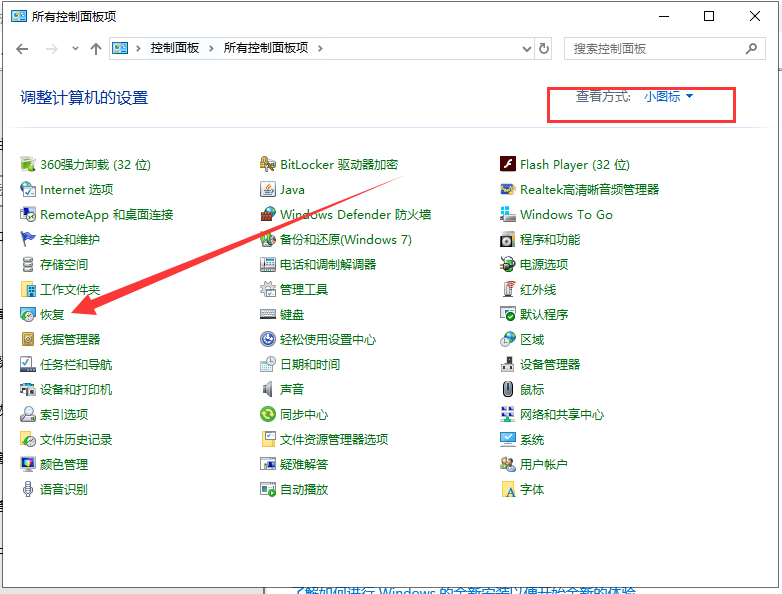
系统还原图-2
3、选择开始系统还原
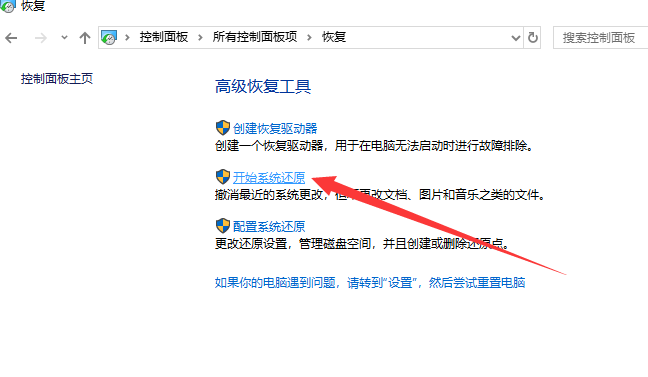
win10开机一键还原图-3
4、出现系统还原向导,根据提示点击下一步
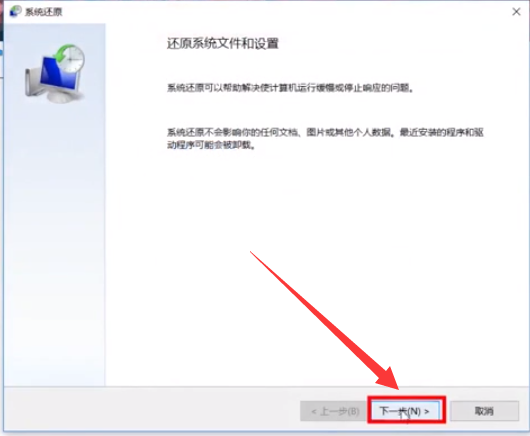
系统还原图-4
5、选择一个还原点,点击下一步
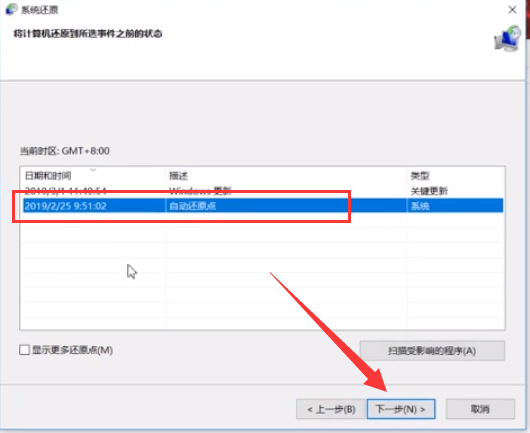
win10开机一键还原图-5
6、确认还原点,点击完成。之后电脑就会自动重启开始进行还原啦
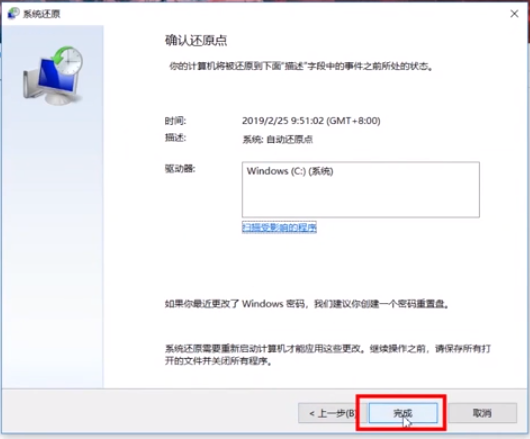
一键还原图-6
以上就是win10开机状态下一键还原系统的详细步骤了,希望能帮助到你们
win10开机一键还原教程手机版:https://m.upantool.com/sense/win10/2019/14657.html
相关软件
相关文章
