推荐内容
一键休眠 u盘装win8后巧妙创建一键休眠的快捷方式
2019-09-04 来源:本站整理 作者:U盘量产网 浏览量:490次
很多时候,我开着电脑,但是并没有使用。这个时候我们就可以对电脑进行一键休眠的设置,这样不仅节约耗电,还降低电脑的温度。不过,有些用户并不知道这么创建一键休眠的快捷方式,今天小编就来为大家分享u盘装win8后巧妙创建一键休眠的快捷方式。
1、右击桌面空白处,选择“新建-快捷方式”。
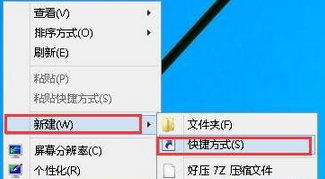
2、然后我们在“创建快捷方式”页面中直接输入“rundll32.exe powrprof.dll,SetSuspendState 0,1,0”,并点击下一步。
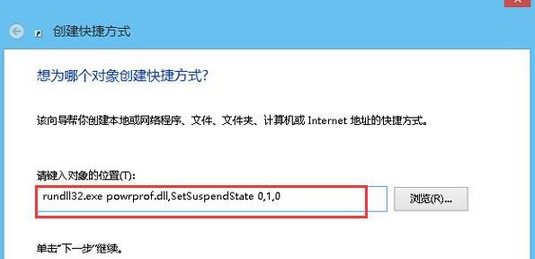
3、接着我们可以在“键入该快捷方式的名称”中再次输入“一键休眠”,点击完成就可以了。
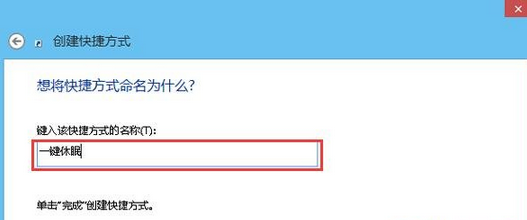
4、最后我们只要点击“打开”桌面上“一键休眠”快捷方式,你的电脑就会自动进入休眠模式。
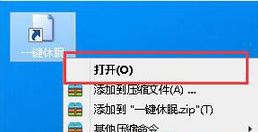
好了,以上便是u盘装win8后巧妙创建一键休眠的快捷方式了,如果有朋友也遇到类似的情况,不妨根据此文的步骤来进行操作。
一键休眠 u盘装win8后巧妙创建一键休眠的快捷方式手机版:https://m.upantool.com/jiaocheng/qidong/2019/14975.html
相关软件
相关文章
